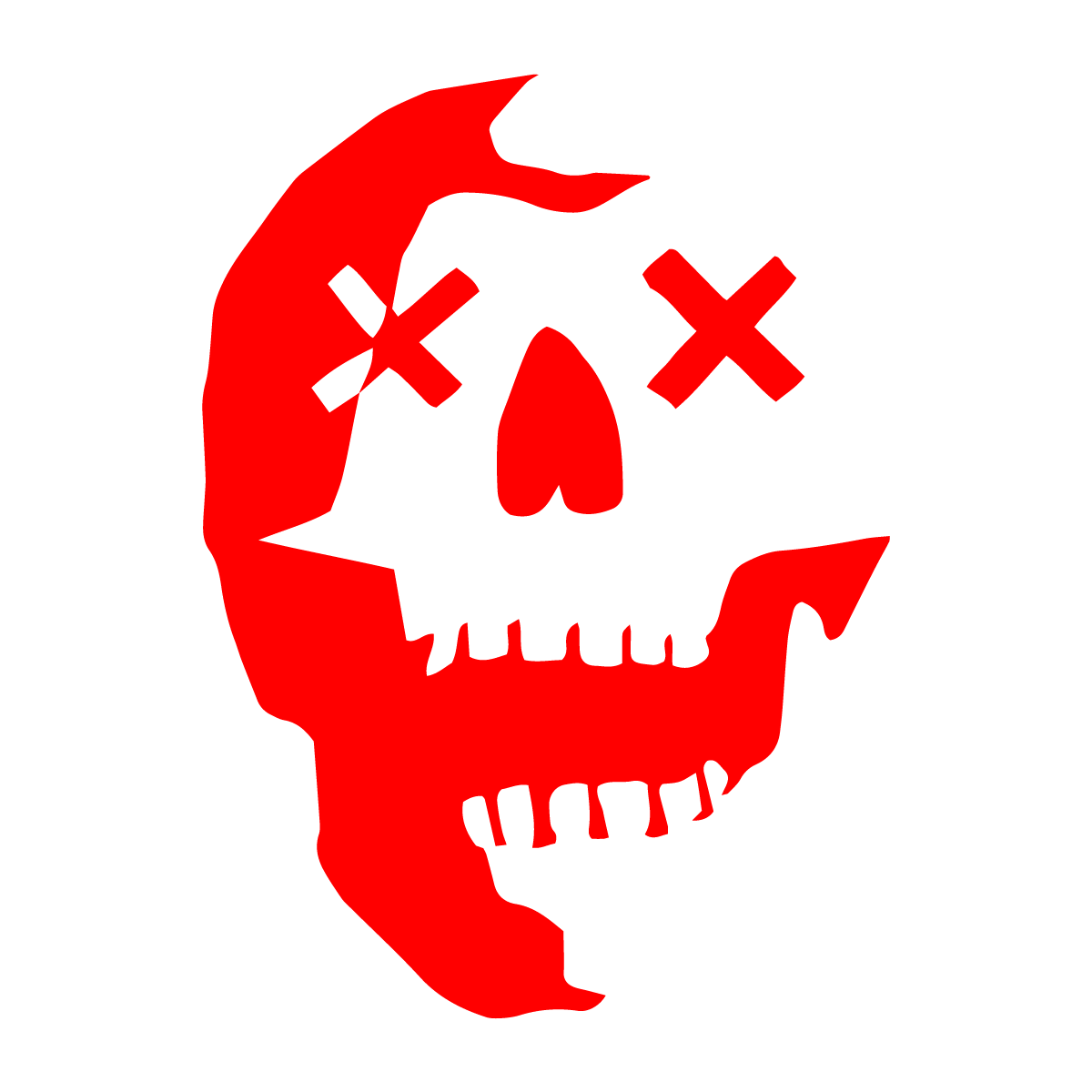Mantra user guide
CONTENTS
INTRODUCTION
~ what is delay? Why use MANTRA?
CONTROLS
~ how to use “MANTRA”
PRESETS (+ PATH)
~ how to explore MANTRA’s sounds
GLOSSARY
~ terms & definitions
SUPPORT
~ questions?
PRESETS (+ PATH)
Preset Types
MANTRA comes with 28 uniquely categorized presets
Click the preset box or arrows to explore the presets available
MONO ~ Standard delays for quick, basic settings
VOCALS ~ Tailored for vocals, sends, and groups
DRUMS ~ Great for improving the rhythm and feel of your drum tracks
MORBID ~ Experimental Settings for pushing your sound in interesting ways
User Presets
After clicking the preset box, click the “Save As…” line to save MANTRA’s settings as a custom, user-preset
The plugins will be installed on Mac at:
VST3: Macintosh HD/Library/Audio/Plug-Ins/VST3
AU: Macintosh HD/Library/Audio/Plug-Ins/Components
The plugins will be installed on Windows at:
VST3: Program Files\Morbid\Mantra\Presets
GLOssary
Comb Filtering
frequency cancellations and reinforcements caused by interference between closely delayed versions of an audio signal
Delay (effect)
perceptible echo or repetition of a sound signal caused by “delaying” the onset of the input audio signal.
Delay Fraction/Time
Rhythmic timing of the “delayed” signal. Lower fractions = shorter delays.
Ducking (Compression)
Lower the level of one audio signal (the "ducked" signal) based on the level of another audio signal (the "trigger" signal).
Used to create space for input signals like vocals in the presence of effects like delay and reverb.
Feedback
Amount of affected audio signal that’s re-routed into effects processing. I.e. how much of the delayed signal is re-processed and affected by delay again, and, again, and, again…
Increases perceived intensity of delay/flanging effects.
Flanger
“Jet Plane”, “whooshing” effect created by mixing a very shortly delayed signal (<25 milliseconds) with a dry audio signal. This results from unique audio effects like comb filtering and phase shifting.
Flanger Rate
The speed at which the delayed signal time is changed. This determines the frequency of the “whooshing” effect.
Band-Pass Filter
Selectively allows a specific range of frequencies to pass through while attenuating frequencies outside of that range.
Resonance
Amount of emphasis given to a narrow band of frequencies around the frequency cutoff point of a filter.
Support
For additional questions and support visit: Support
Controls
Chakras
Parameters are modified by moving chakras left [to reduce parameter values] and right [to increase parameter values]
Pink
~ Delay Fraction
[MIN - 1/32 Dotted; MAX - 1/1] Default - ⅛ Dotted
Indigo
~ Delay Feedback
[MIN - 0%; MAX - 100%] Default - 70%
Blue
~ Delay Band-Pass Filter Frequency
[MIN - 20Hz; MAX - 20kHz] Default - 600 Hz
Green
~ Delay Band-Pass Filter Resonance
[MIN - 0.1; MAX - 10] Default - 0.63
Yellow
~ Flanger Rate
[MIN - 0Hz; MAX - 10Hz] Default - 1.33 Hz
Orange
~ Flanger Feedback
[MIN -0%; MAX - 99%] Default - 40%
Red
~ Delay Mix
[MIN - 0%; MAX - 100%] Default - 50%
SHELL Controls
Help Icon
~ Click to engage tooltips, these pop up as you hover over different elements in MANTRA’s UI
***We recommend switching this off and HEARING through MANTRA once familiar with its controls.
Gong
~ Click to modify Modes (MONO & STEREO)
Die
~ Click to randomise all MANTRA’s parameters
Tempo [icon]
~ Click to un-sync MANTRA bpm from DAW host bpm
Use arrows to increase/decrease manual BPM value
Ducking Controls
~ Rotate two knobs to control ducking compressor settings
Threshold - Decibel level where compression starts
Release - Time it takes for ducking compression to return the input audio signal to its original level
Input/Output Gain
~ Rotate to manipulate MANTRA’s global input/output gain
Advanced
Shift Control
Hold [Shift] + Drag Chakras - Stereo Drag
Hold [Shift] + Click Chakras - Copy Chakra Stereo Parameters
Double-Click Control
Double Click Chakras - Lock Chakras in Place for randomisation
Alt Control
Hold [Alt] + Click Chakrss - Return chakras to default values